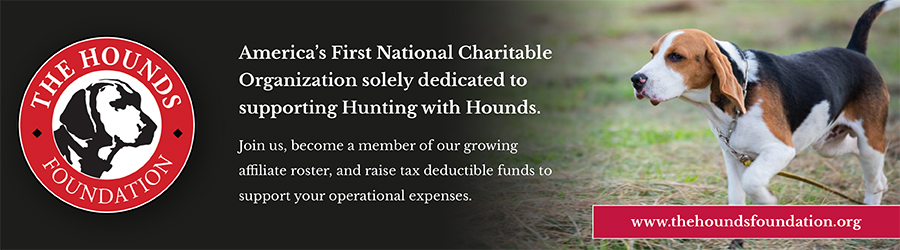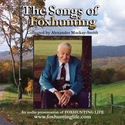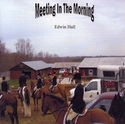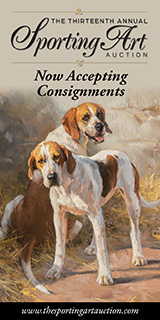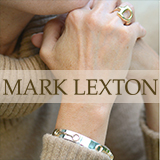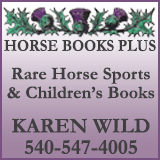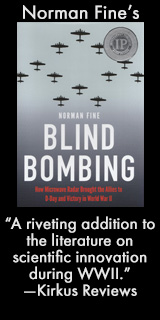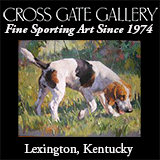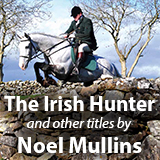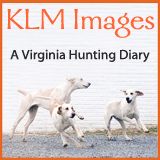Subscriber Downloads
FHL Downloads
Here are some of our favorite musical files available for your download.
Windows users: right-click on filename, left-click on Save Target As (or save link as), and save file to your computer.
Mac users: option/click and save to your computer.
Free downloads:
MP3 Ringtones:
Tip: Try saving the MP3 file to your computer, then emailing it to yourself on your phone! Then download there and save as a ringtone.
Doubling | Gone Away | Gone to Ground | Whip to Me
M4R Ringtones for iPhones Users:
-
iPhone users, download to your computer the M4R files below
-
Connect your iPhone to your computer using the device's USB connector cable, and launch iTunes in your computer if the application does not automatically start.
-
Click "File" in the menu bar of the iTunes application window and select "Add File to Library."
-
Use the "Add to Library" dialog box to find the downloaded M4R file that you want to transfer to your iPhone. The M4R file is located where you saved it on your computer.
-
Click the M4R file in the "Add to Library" dialog box and click the "Open" or "Choose" button.
-
Click "Tones" or "Ringtones" in the left side bar of iTunes.
-
Click, drag and drop the M4R file from the "Ringtones" library window pane to the iPhone icon displayed in the left side bar. ITunes transfers the ringtone file to your iPhone.
-
On your iPhone, touch “Setting,” “Sounds,” and “Ringtone,” and you should find the horn call ringtone in the list. Touch to select.
Doubling | Gone Away | Gone to Ground | Whip to Me
Other Downloads:
St. Hubert (MP3) | John Peel Clip (MP3) | Coyote Line Clip (MP3)
John Peel Lyrics (PDF) Coyote Line Lyrics (PDF)
Don't forget that the CDs with these songs and more are available for purchase in their entirety in the FHL Bookstore.
Subscriber downloads:
Click below to access the full downloads.