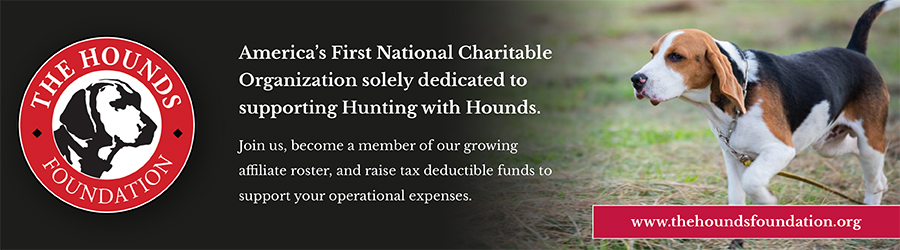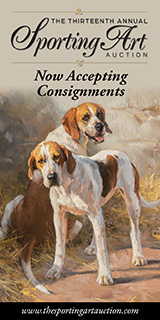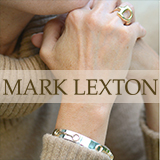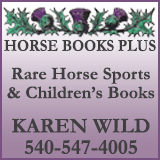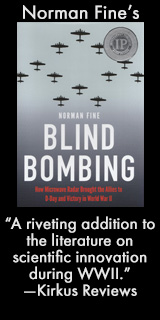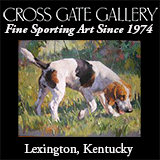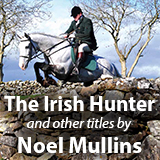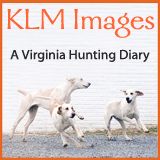Huntsman John TabachkaWe finally worked it out: how to download our horn call ringtones to an iPhone! So many people have asked, and here’s how. But first, a story.
Huntsman John TabachkaWe finally worked it out: how to download our horn call ringtones to an iPhone! So many people have asked, and here’s how. But first, a story.
I tried to phone Steve Price, a member of Foxhunting Life’s Panel of Experts, but he was out. I left a message asking him to return the call on my cell phone. When his call came, I happened to be in the stall with my retired hunter, Guitar. Upon hearing the ringtone, “Gone Away,” old Guitar pricked his ears and took a couple of lively turns around the stall! I laughed and explained the scene to Steve.
“You should have given the phone to Guitar and told him, ‘It’s for you,’” said Steve.
FHL‘s ringtones are the brilliant horn work of John Tabachka, huntsman, Sewickley Hunt (PA), a two-time winner of the National Horn Blowing Contest at the Pennsylvania National Horse Show in Harrisburg. (Click to view FHL‘s popular video, Calls on the Horn, in which John explains the meaning and usage of the principal horn calls heard in the course of a day’s hunting.)
What follows is the ringtone download procedure for iPhone users only, and uses M4R files required by the iPhone; most other cell phone users should use the mp3 files that we have made available for some time now. (Note: This “read more” link is open to all viewers.)
1) Go to our Home Page, scroll down, and click on the “Free Hunting Horn Ringtones” icon in the left-hand sidebar. Follow the instructions, click the “Submit” button, and on the next screen select the M4R hunting horn call(s) of your choice in the “M4R Ringtones for iPhones Users” box. It will be automatically downloaded to your computer.
2) Save the M4R file to your computer.
3) Connect your iPhone to your computer using the device’s USB connector cable, and launch iTunes in your computer if the application does not automatically start. (ITunes is a free download if you don’t have it.)
4) Click “File” in the menu bar of the iTunes application window and select “Add File to Library.”
5) Use the “Add to Library” dialog box to find the M4R that you want to transfer to your iPhone. The M4R file is located where you saved it on your computer.
6) Click the M4R file in the “Add to Library” dialog box and click the “Open” or “Choose” button.
7) Click “Tones” or “Ringtones” in the left side bar of iTunes.
8) Click, drag and drop the M4R file from the “Ringtones” library window pane to the iPhone icon displayed in the left side bar. ITunes transfers the ringtone file to your iPhone.
9) Now, on your iPhone, touch “Setting,” touch “Sounds,” touch “Ringtone,” and you should find the horn call ringtone in the list. Touch to select.
Here’s a final word from Steve Price in New York City: “I was on the Crosstown bus when I received a phone call. As soon as my “Gone Away” ringtone sounded, the fur coat on the woman in the seat ahead of me ran for the exit.”
Posted March 6, 2015